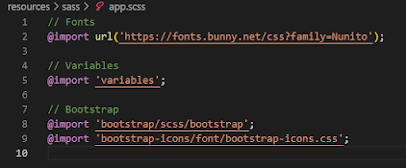छठ-महिमा
छठ - महिमा सुर संस्कृत में छठ - महिमा, सब मुक्त कंठ से गाते हैं | तब सविता के प्रखर प्राण को, आत्मसा त् कर पाते हैं || शुचि, आहार - विहार नीति का, पालन इसमें होता है, फिर श्रद्धा, विश्वास, प्रेम का, पोषण इसमें होता है, जननीवत् वरदान प्रकृति के , सहज हमें मिल पाते हैं | तब सविता के प्रखर प्राण को, आत्मसा त् कर पाते हैं || प्राच्य संस्कृति में नदि याँ भी, देवी का पद पाती हैं, उनसे निर्मल भाव जुड़े तो, जीवन को सरसाती हैं, पावनता के लिए पर्व को, गंगा तीर मानते हैं | तब सविता के प्रखर प्राण को, आत्मसा त् कर पाते हैं || संध्या वंदन की गरिमा से, मनु ज श्रेष्ठता पाता है, तप की भट्टी में तपकर वह, जीवन धन्य बनाता है, सूर्य अर्ध्य विज्ञान समझकर, हम साधक बन जाते हैं | तब सविता के प्रखर प्राण को आत्मसा ...